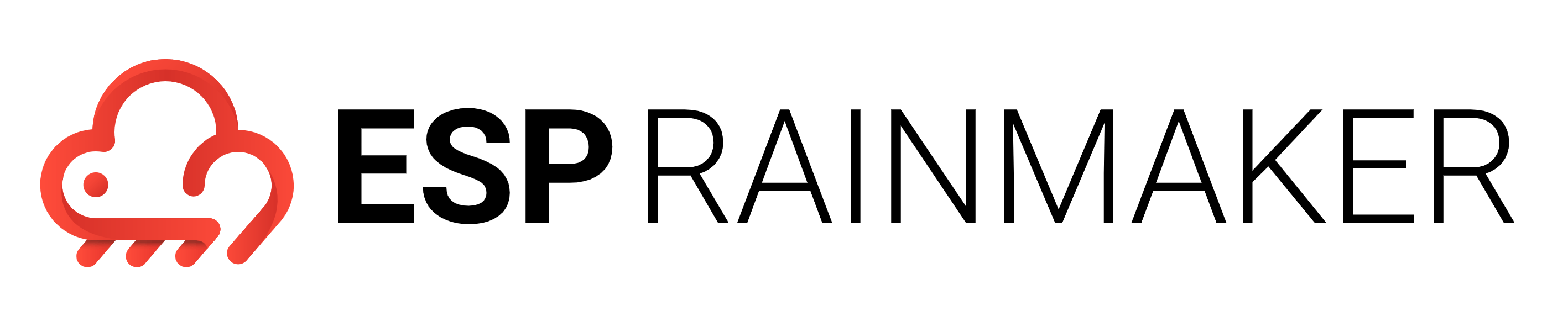推送通知服务
推送通知 (Push Notifications) 服务用于向用户发送有关 RainMaker 的事件通知。在安卓和 iOS 中使用这一服务分别需要在通知设置中配置 FCM 和 APNS 环境。
在安卓中配置推送通知服务
为安卓应用配置推送通知服务,请参阅 推送通知设置。
前往 Firebase 控制台 选择您的项目。在左侧导航栏中点击齿轮图标,然后选择
Project settings。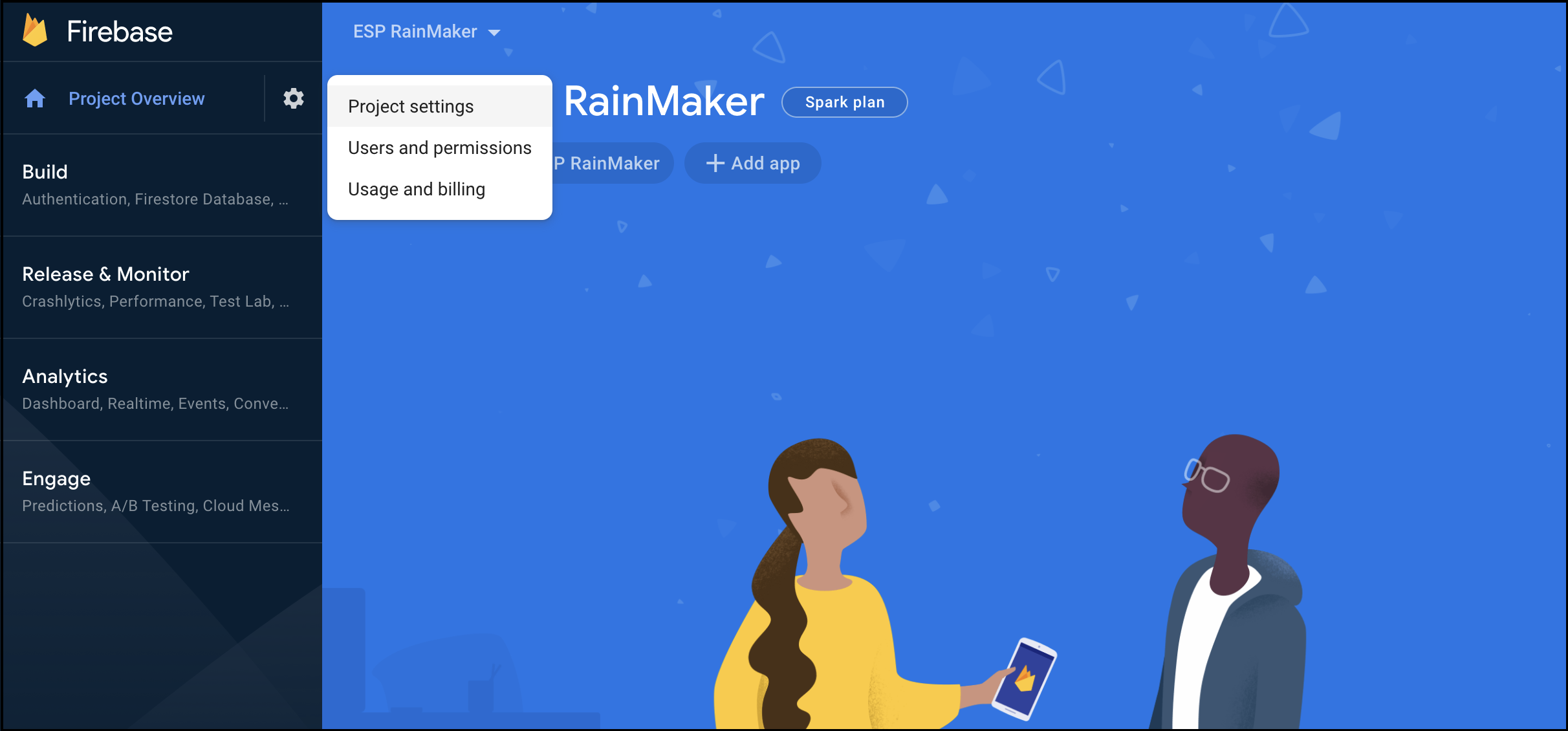
点击
Service accounts,在Firebase Admin SDK下,点击Generate new private key,
下载一个包含所有项目信息(包括私人密钥Private Key)的文件。
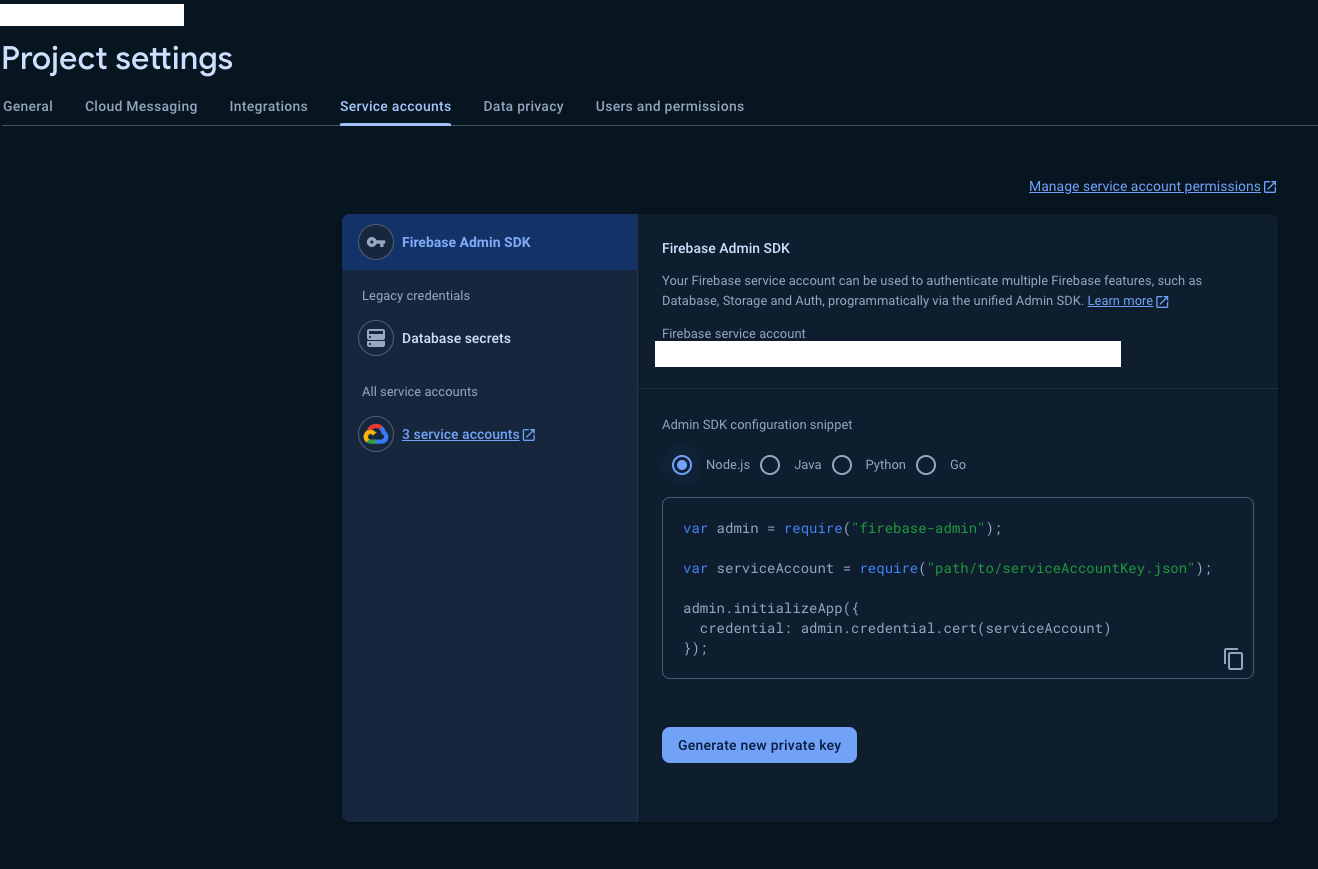
用管理员账户登录 RainMaker 管理面板。打开
Deployment Settings>Push Notifications。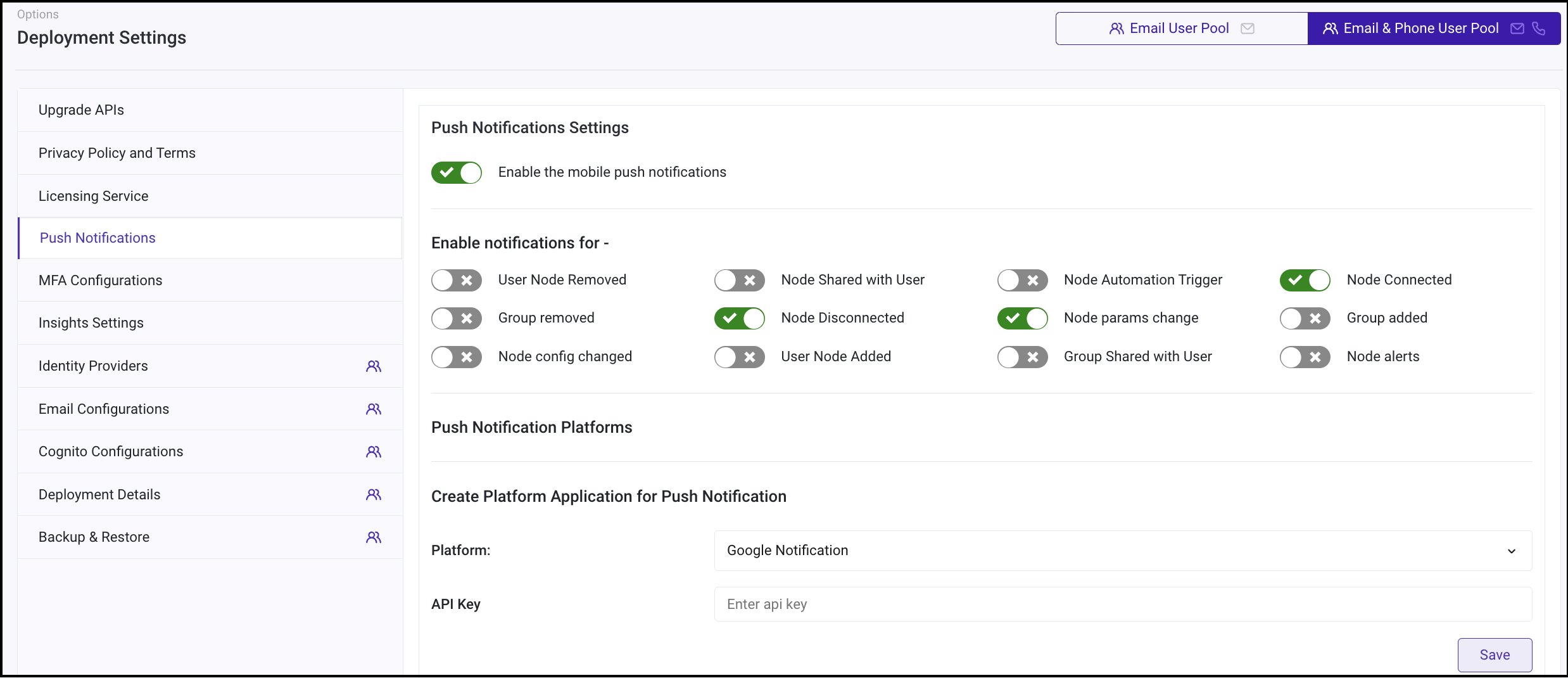
创建新的平台应用程序。选择类型为
Google Notification。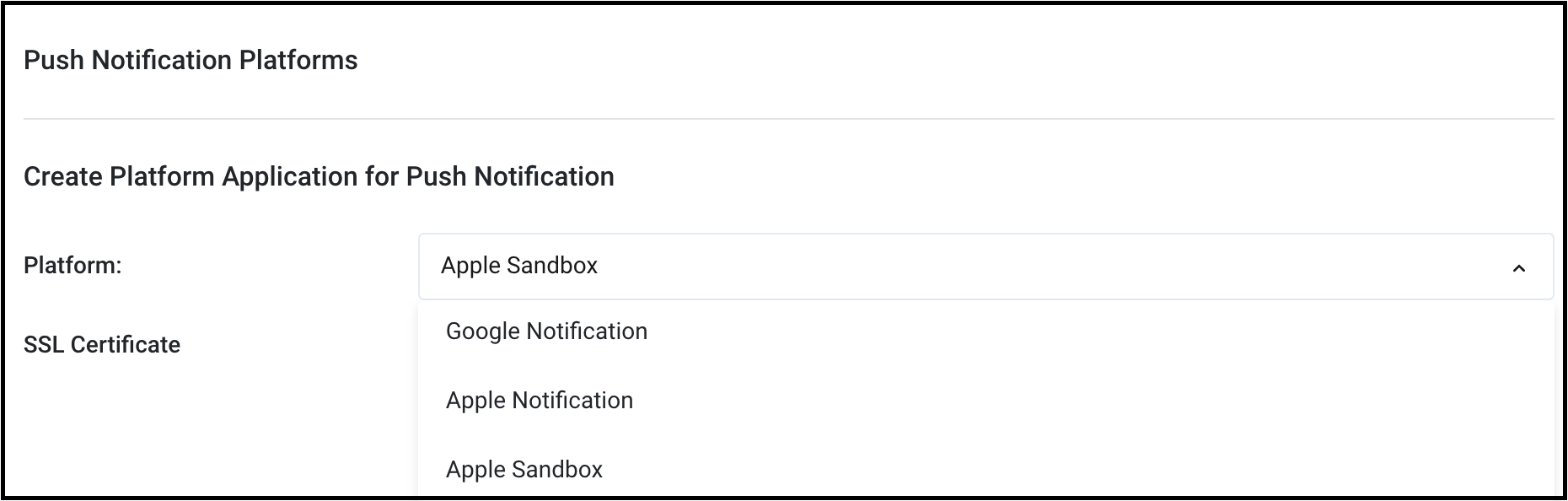
输入步骤 3 下载的文件中
Private Key字段的内容,点击Save。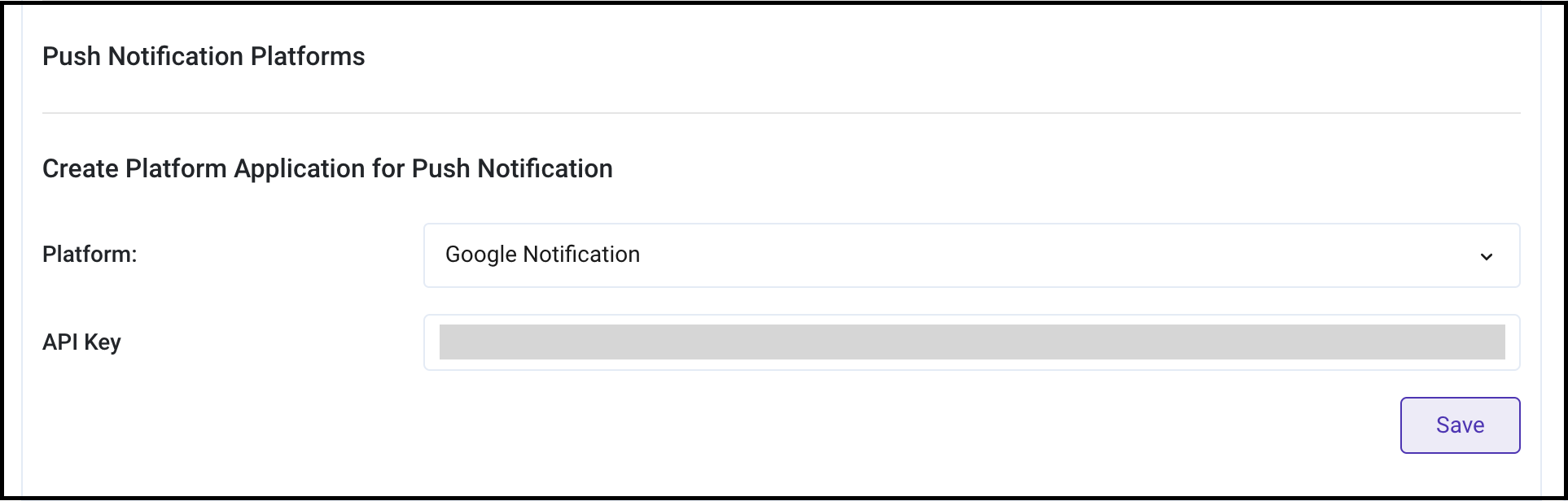
现在可以启用推送通知服务了,具体启用步骤请参阅 启用通知推送。
在 iOS 中配置推送通知服务
登录苹果开发者账户。
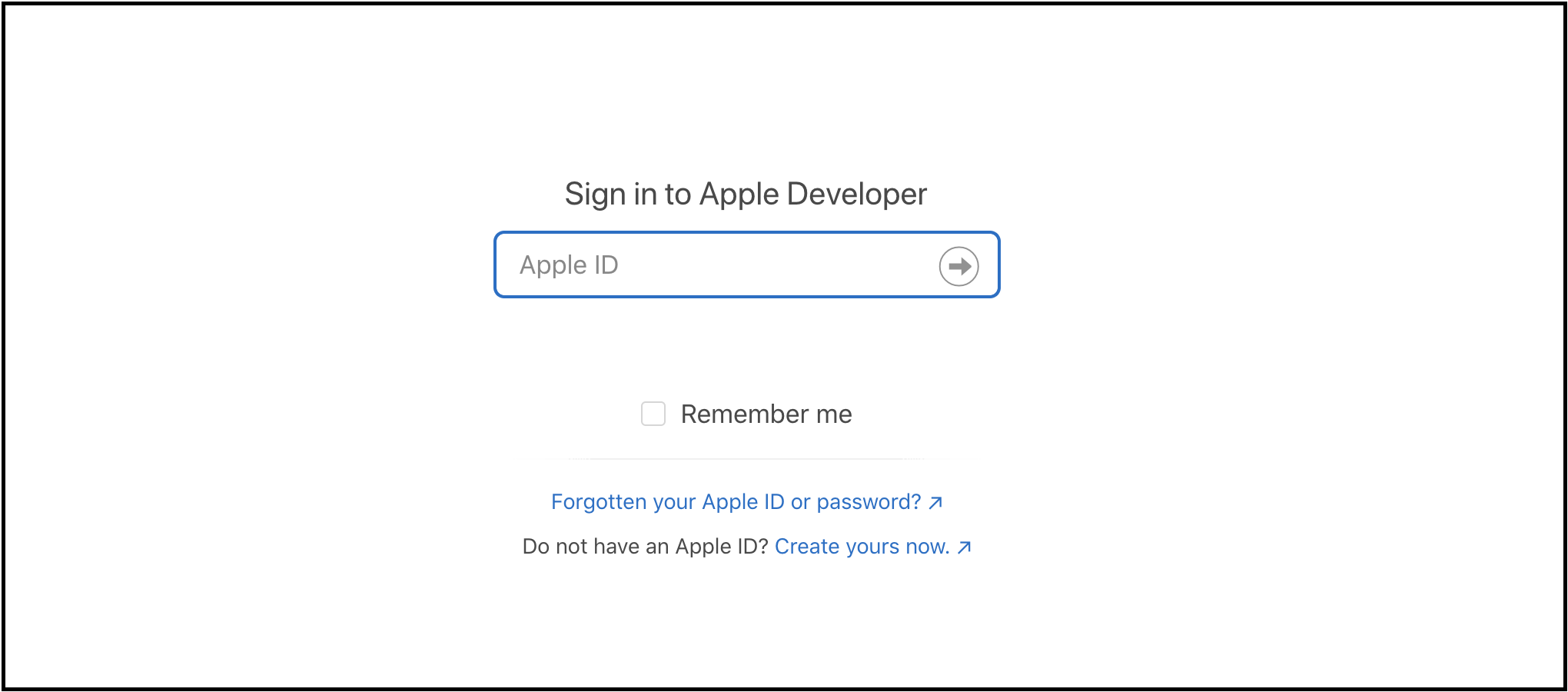
启用此服务需要用 App ID。若尚未创建,请前往 Apple Developer 控制台创建新账号,具体步骤请参阅 创建 App ID。
打开
Certificates一栏,点击+。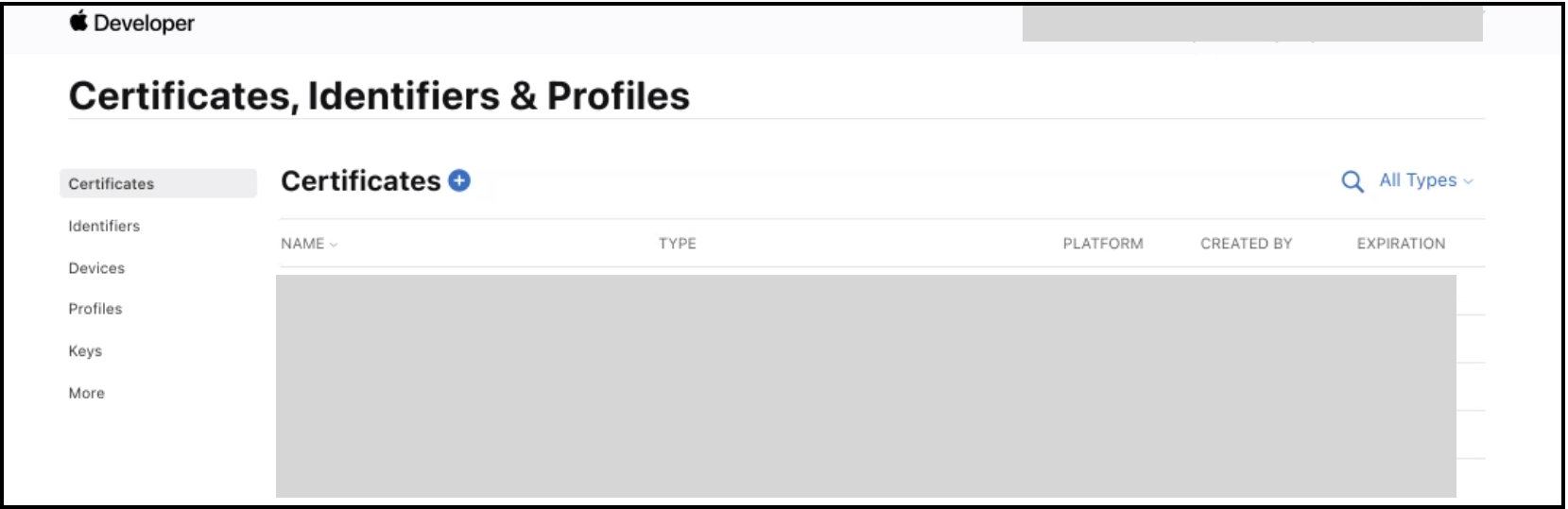
为推送通知服务创建新的证书,请选择
Apple Push Notification service SSL (Sandbox & Production)并点击Continue。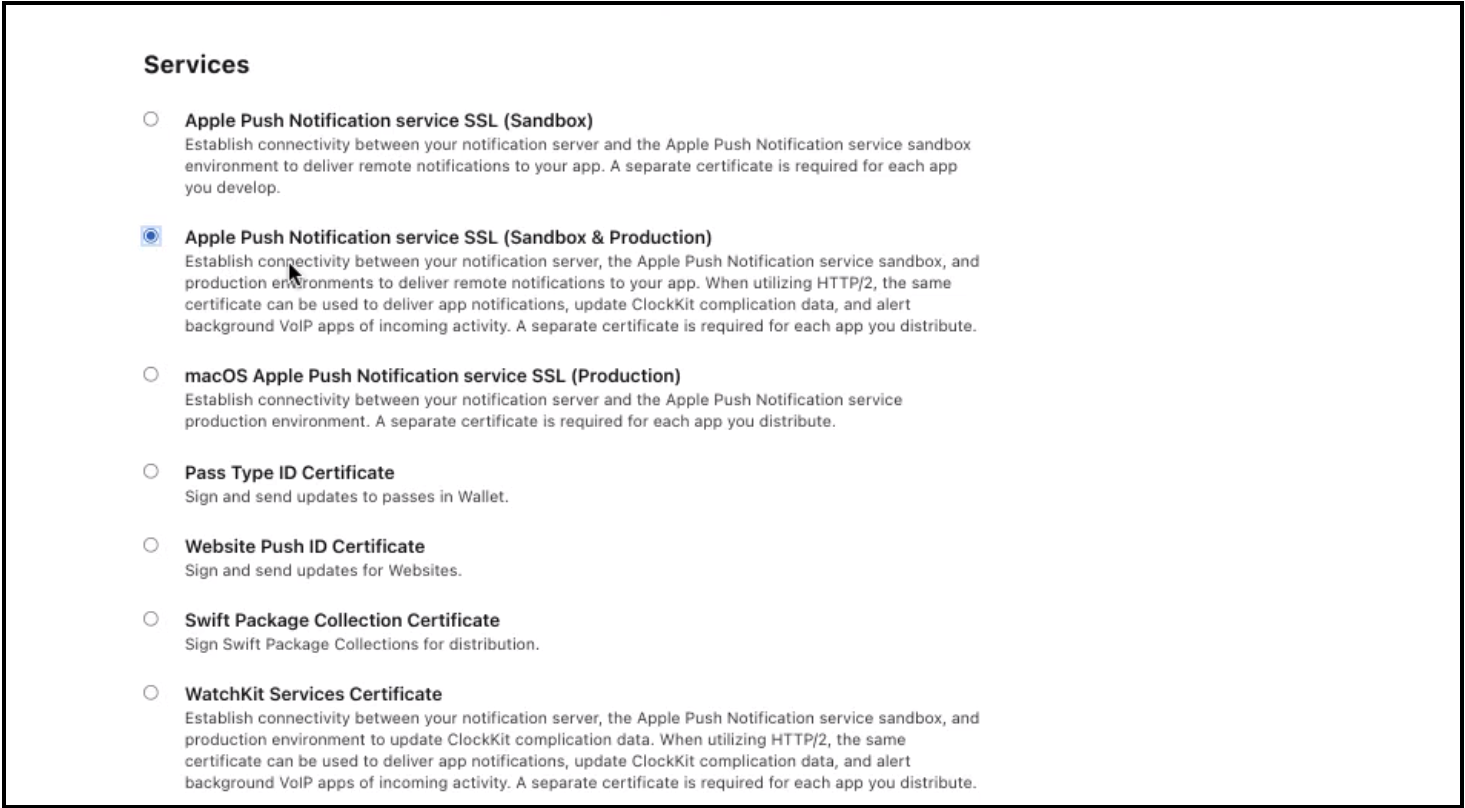
选择应用程序的 App ID 并点击
Continue。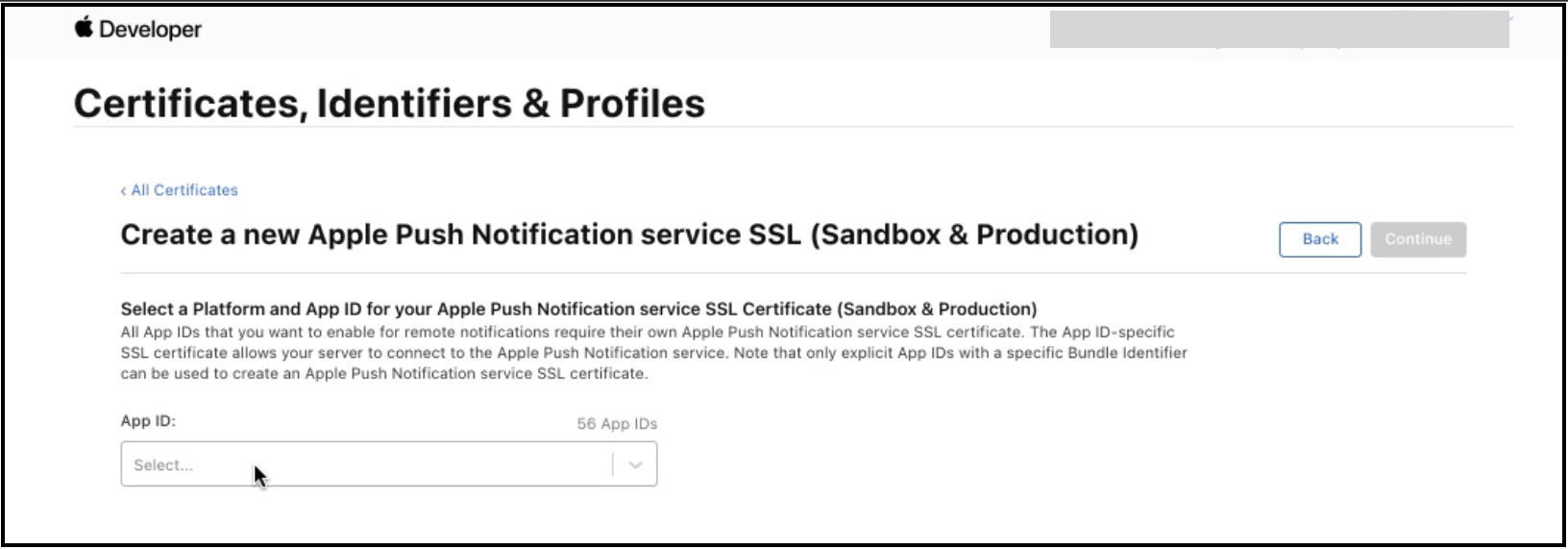
接下来需要创建 Certificate signing request (CSR)。
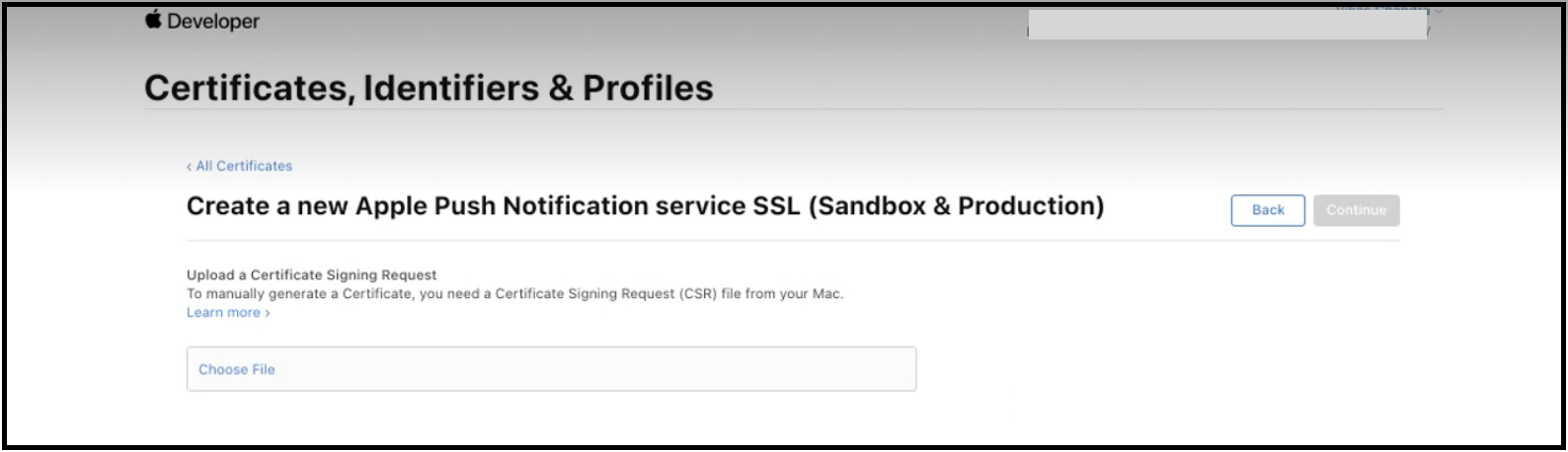
打开
Keychain Access工具栏,选择Certificate Assistant>Request a certificate from a Certificate Authority。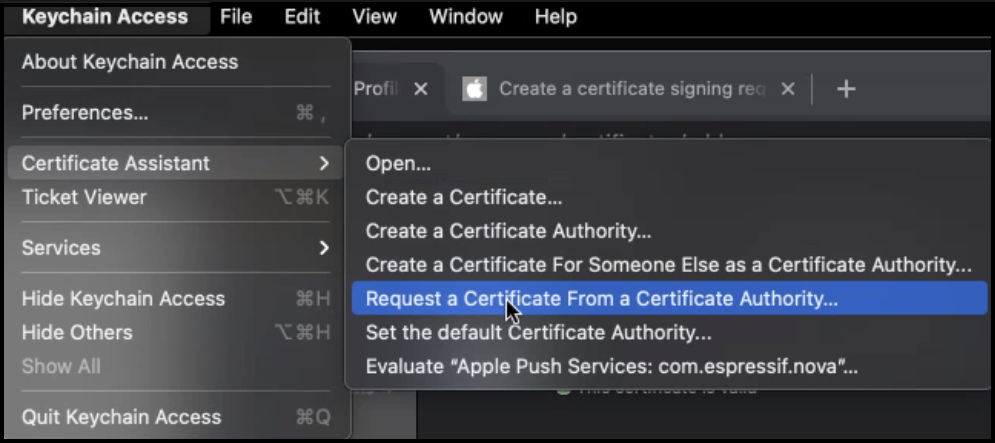
在
Certificate Assistant对话框中,找到User Email Address一栏并输入电子邮件地址,CA Email Address一栏无需填写。选择Saved to disk并点击Continue以保存证书。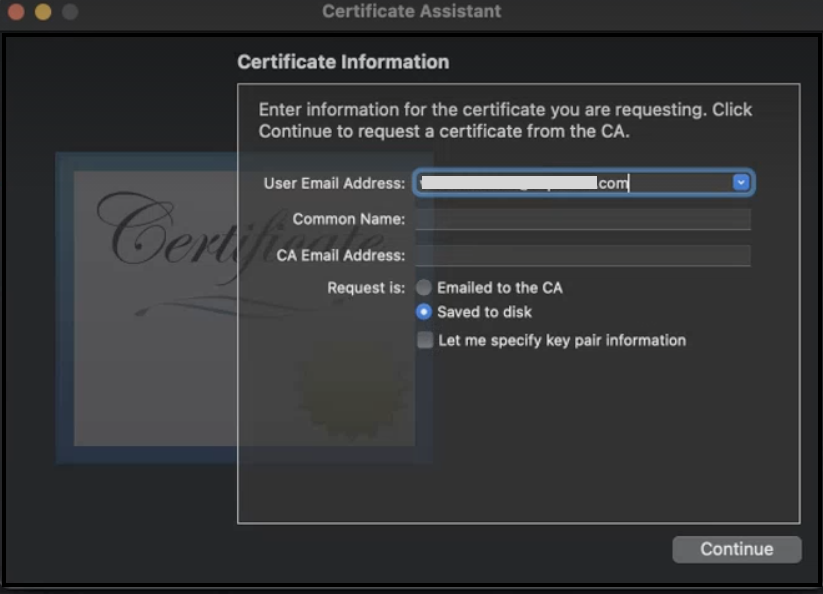
上传 CSR。
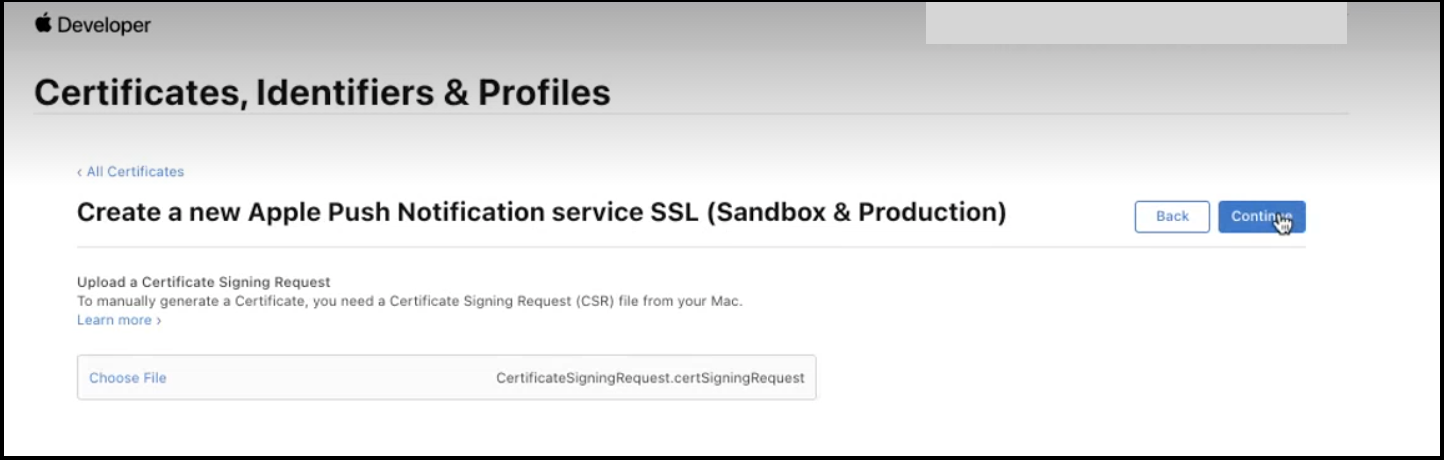
证书已经成功创建,可以使用
Keychain Access下载并查看。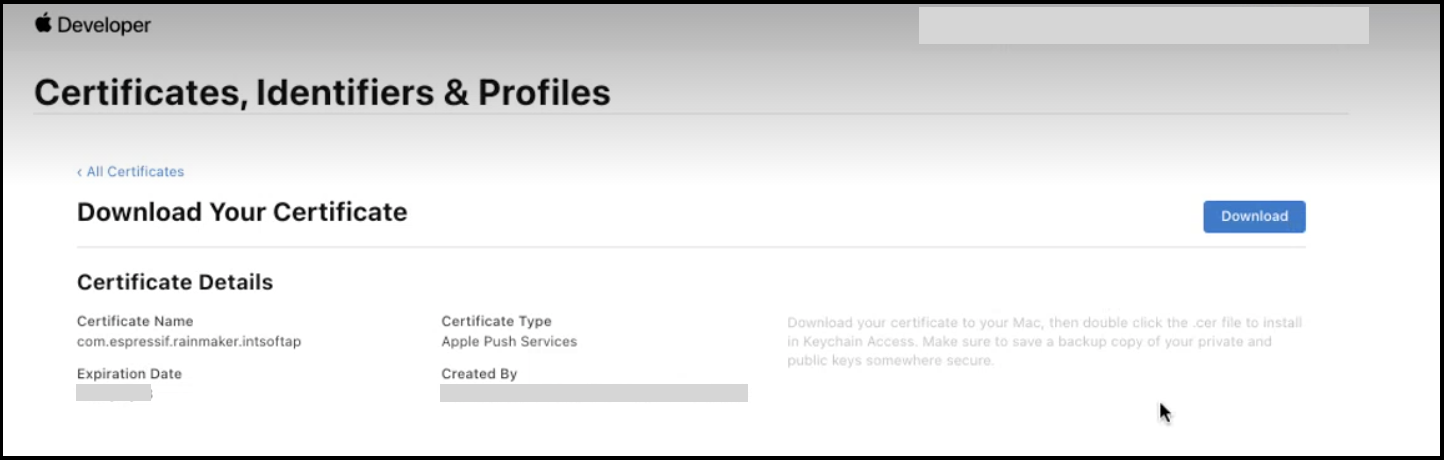
从
Keychain Access导出证书,格式为p12。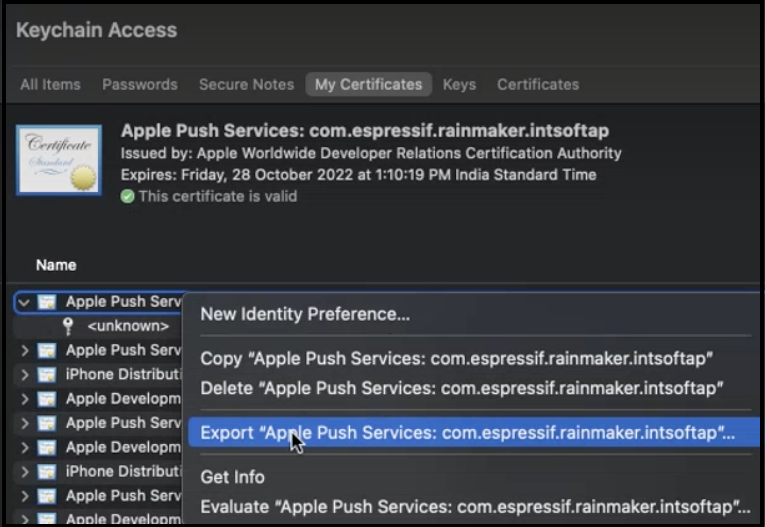
无需设置密码来保护导出的证书。
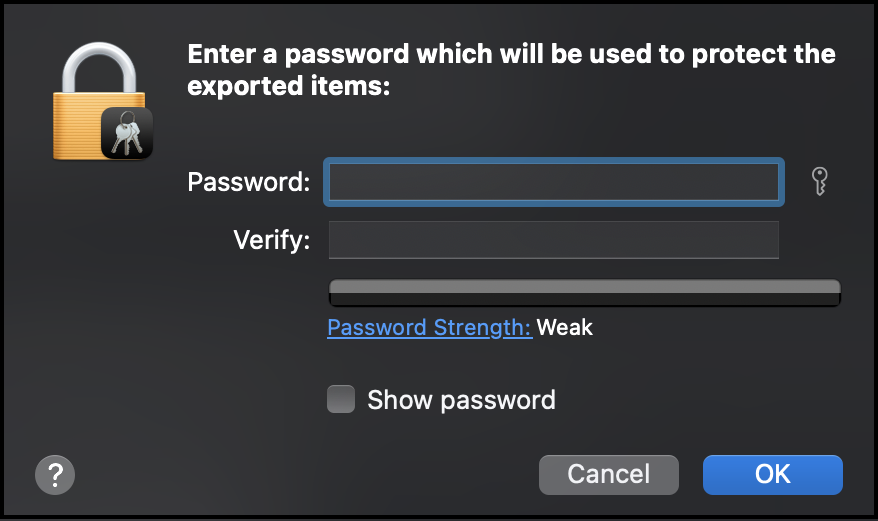
启动通知推送需要 SSL Certificate 和 Private Key。 使用以下命令可获取 SSL Certificate。
openssl pkcs12 -in yourP12Certificate.p12 -clcerts -nokeys
使用以下命令可获取 Private Key。
openssl pkcs12 -in yourP12Certificate.p12 -nocerts -nodes
用管理员账户登录 RainMaker 管理面板。打开
Deployment Settings>Push Notifications。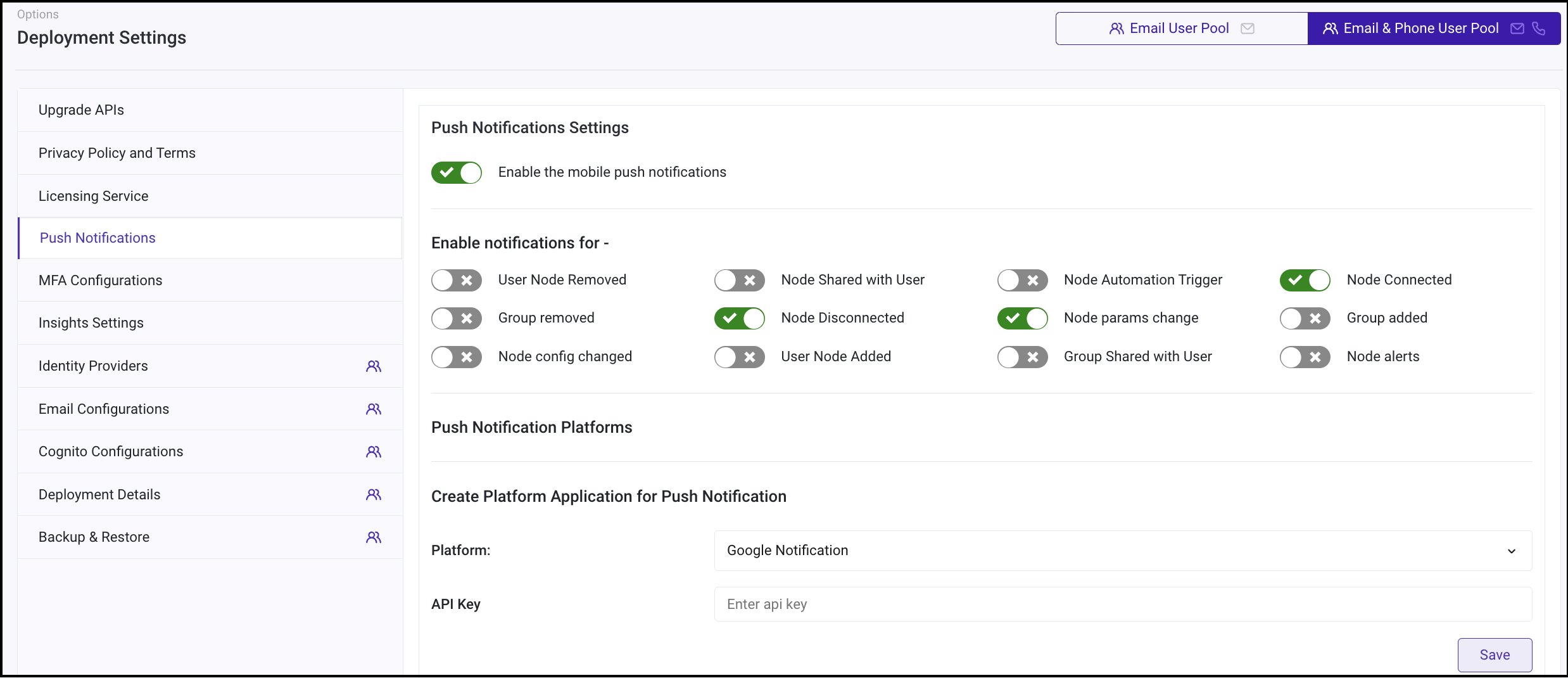
创建新的平台应用程序,选择类型为
Apple Notification (APNS)。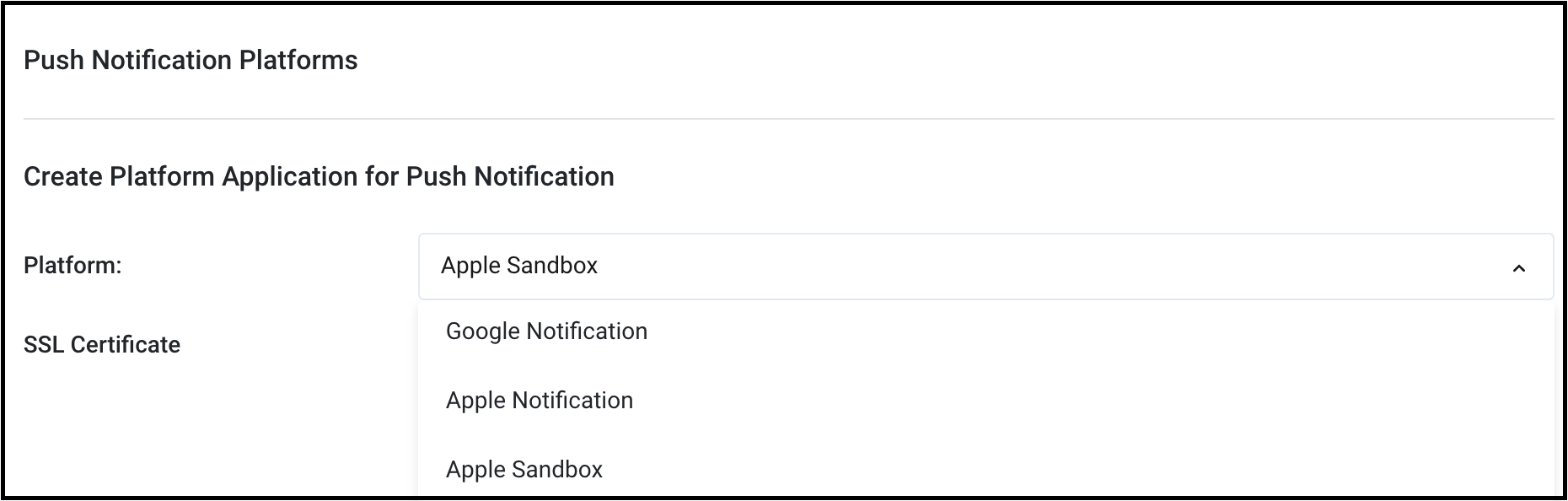
将步骤 12 中获取的 SSL Certificate 和 API Key 粘贴至此处,点击
Save。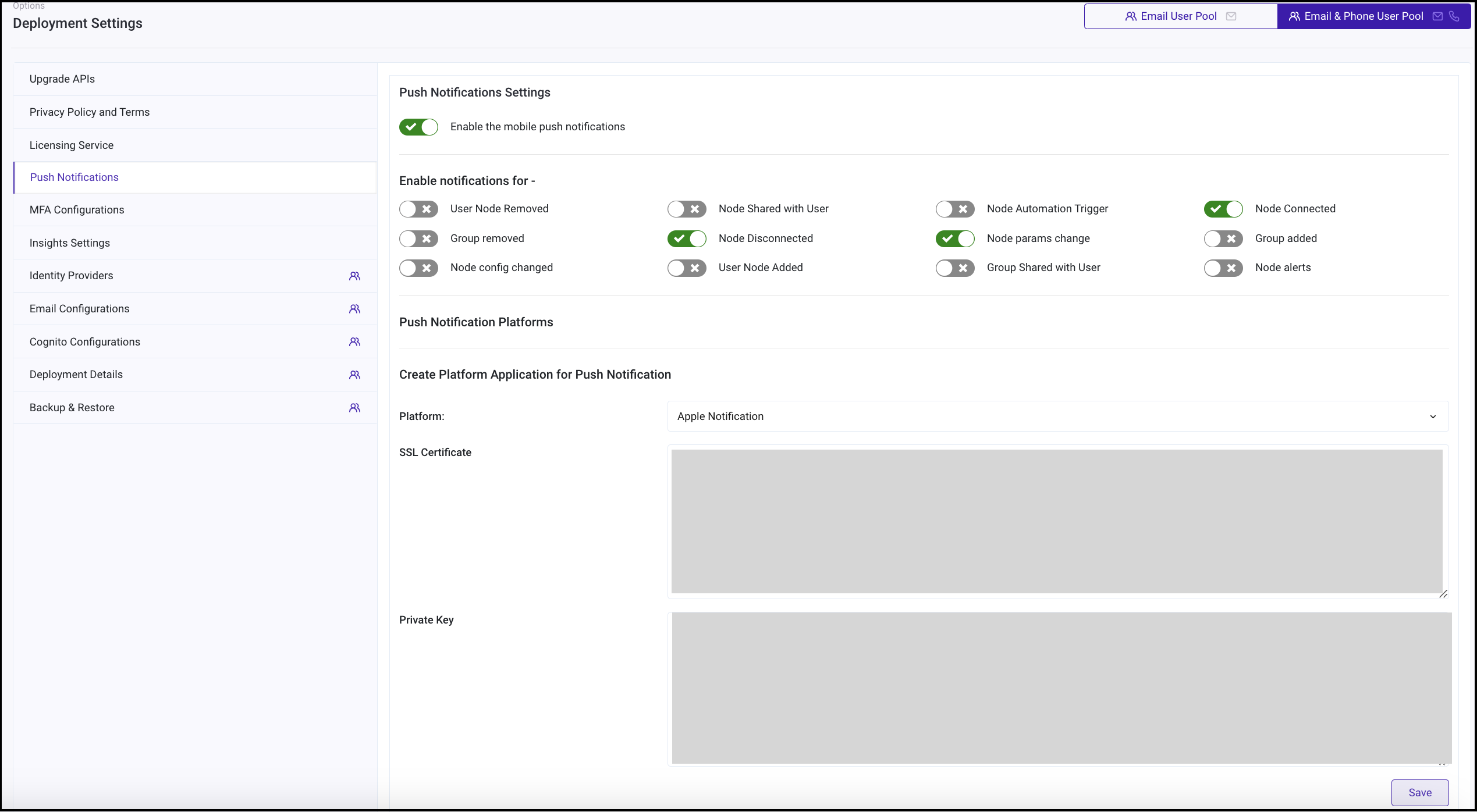
注意 - 该证书也可用于沙盒和生产环境。沙盒环境用于测试通知和调试,APNS 用于分发。您可以重复步骤 13 和 14,选择类型为
APNS_SANDBOX,为沙盒环境设置推送通知。现在可以启用推送通知服务了,具体启用步骤请参阅 启用通知推送。
启用通知推送
用管理员账户登录 RainMaker 管理面板。打开
Deployment Settings>Push Notifications。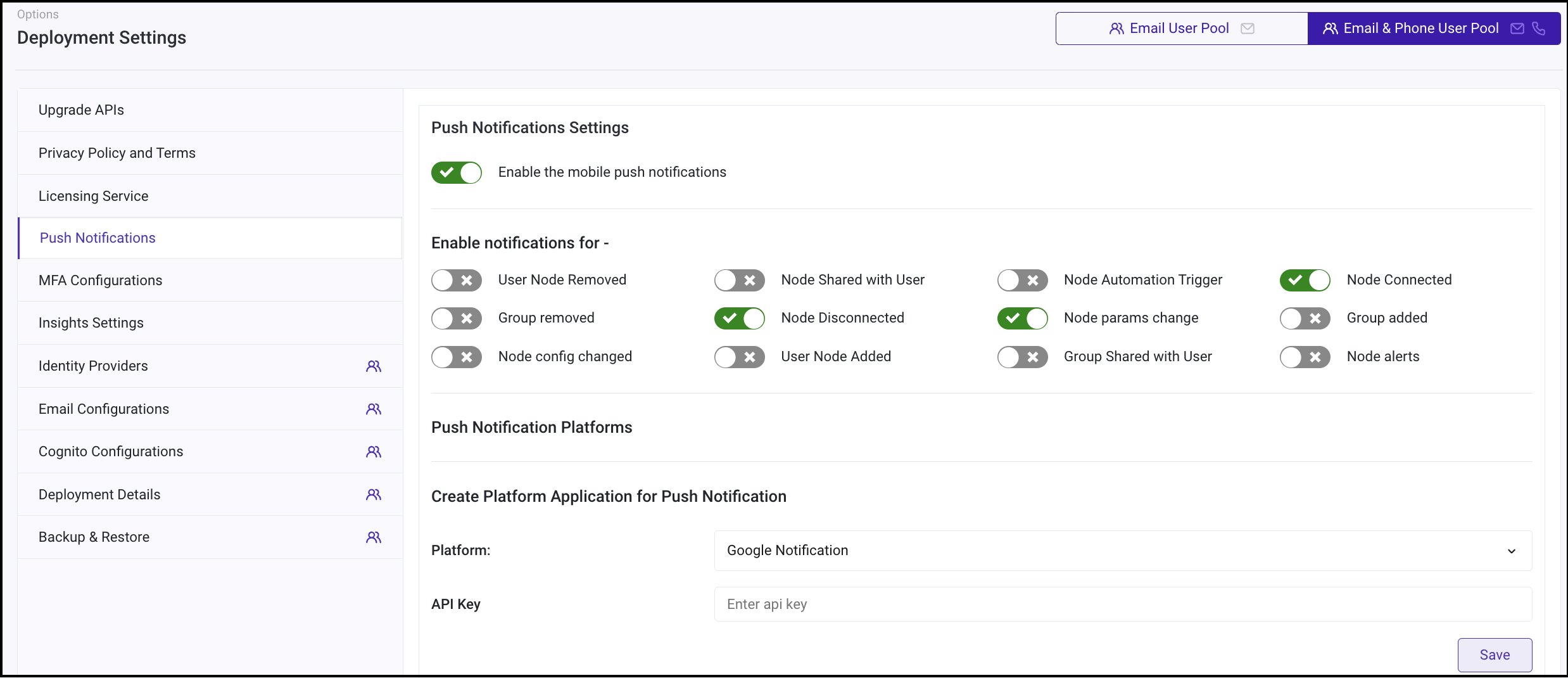
使用切换键启用推送通知。您可以自定义启用推送通知的事件。
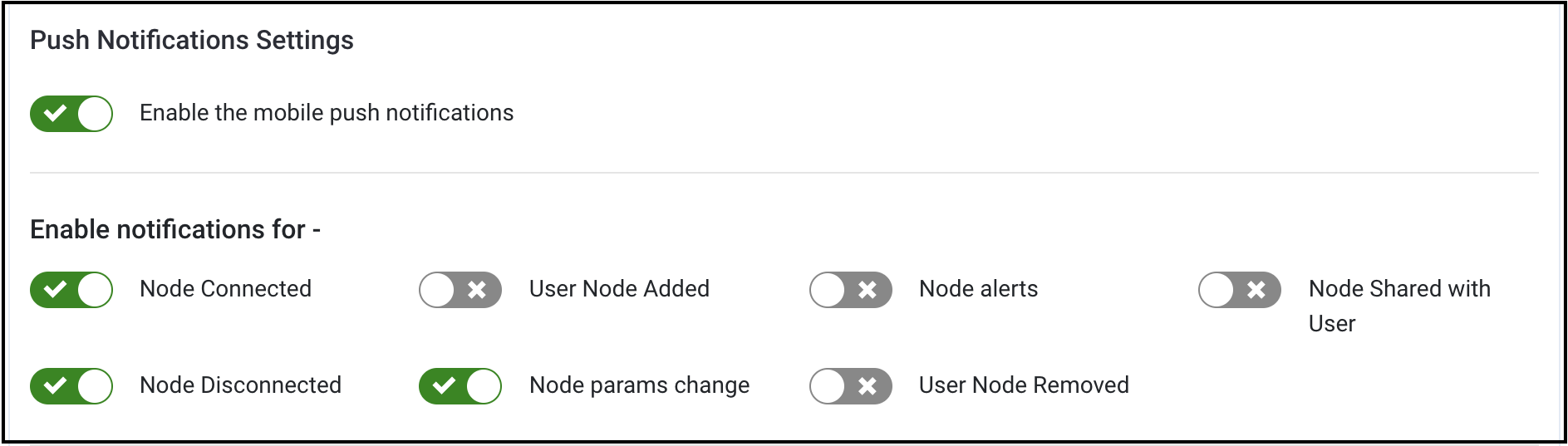
注意 - 使用同样的切换键也可以禁用推送通知。